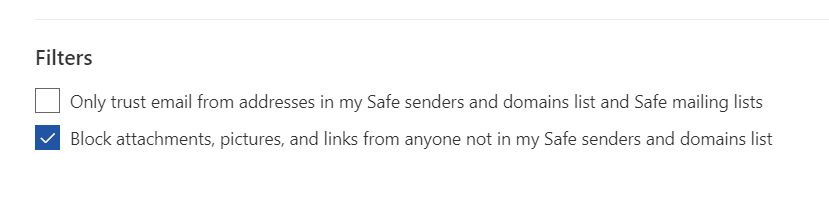Most marketing emails will have links in the body of their email in order to drive traffic to a website, blog, or landing page. As a marketer, you want subscribers to convert into paying customers. Links in your email campaign help you accomplish this.
However, links are also common vectors for malware and viruses. They’re one of the easiest features of emails to disguise, and unsuspecting readers can—and do—fall for official-looking links. As such, they’re often disabled in emails and browsers as a security measure. This is common on:
- Public computers, such as those at the library, which come in contact with large amounts of people every day
- Work computers, such as those at the office, which need to protect sensitive information
Depending on your audience, you might want to make sure your subscribers know that they can manually enable links in emails to view and click on them, especially if you consistently see low performance.
Here’s how to do that in Outlook and in Gmail.
In Outlook:
- Click the Settings gear in the upper right-hand side of the menu bar at the top of the page.
- Navigate to Junk Email.
- Scroll to the bottom of this pane to the subheading Filters.
- Deselect the second option, which blocks attachments, pictures, and links from anyone not on the safe list above. It looks like this:
In Gmail:
Gmail no longer allows users to block the display of links to external content. However, it is still possible for users to block images, especially if they are links. To correct this:
- Click on the Settings gear in the upper right-hand side of the screen underneath your name.
- Select the General tab.
- Under Images, make sure the first option is selected rather than the second. It looks like this:
If you find that text hyperlinks aren’t working in your emails, you may have come across a bug. In 2018, users of EasyList and uBlock Origin began experiencing difficulty with Gmail email links because these ad blockers registered such links as ads, therefore blocking them. You’ll need to update your ad blockers.
How to measure whether links are enabled in an email
As a marketer, you might expect to see the following if your links are being blocked by spam filters or security measures:
- Routinely low click-through rates on specific browsers or email providers
- A suddenly high bounce rate from a specific email provider
- High open rates but low click-through rates in general
- Subscribers emailing you to ask for links to products that are included in your email
Certain link types, such as mailto links, run a much higher risk of being identified as spam and blocked. Likewise, make sure you’re not getting blocked for something else. For example, emails that are image-heavy tend to get marked as spam more frequently as well.
Does it really matter?
Email links play a huge role in the success of an email marketing campaign. Make sure your links work on your own browser, and that your linking habits in your campaign are conducive to what service providers expect to see from quality emails. Remember:
You are six times more likely to get a click-through from an email campaign than you are from a tweet.
What now?
You may not be able to decide if your work colleagues get to see your links in a company email. However, you can practice good linking to avoid getting blocked by an ISP because your links make you look like a phisher. Check out our email marketing guide to level up your linking game.